HomeGMB CTR Booster
Posts tagged: GMB CTR Booster
Awesome Traffic Bot has a feature to boost the CTR of your GMB Page. The ATB is well-known as a GMB CTR Booster and gives you various advanced features.
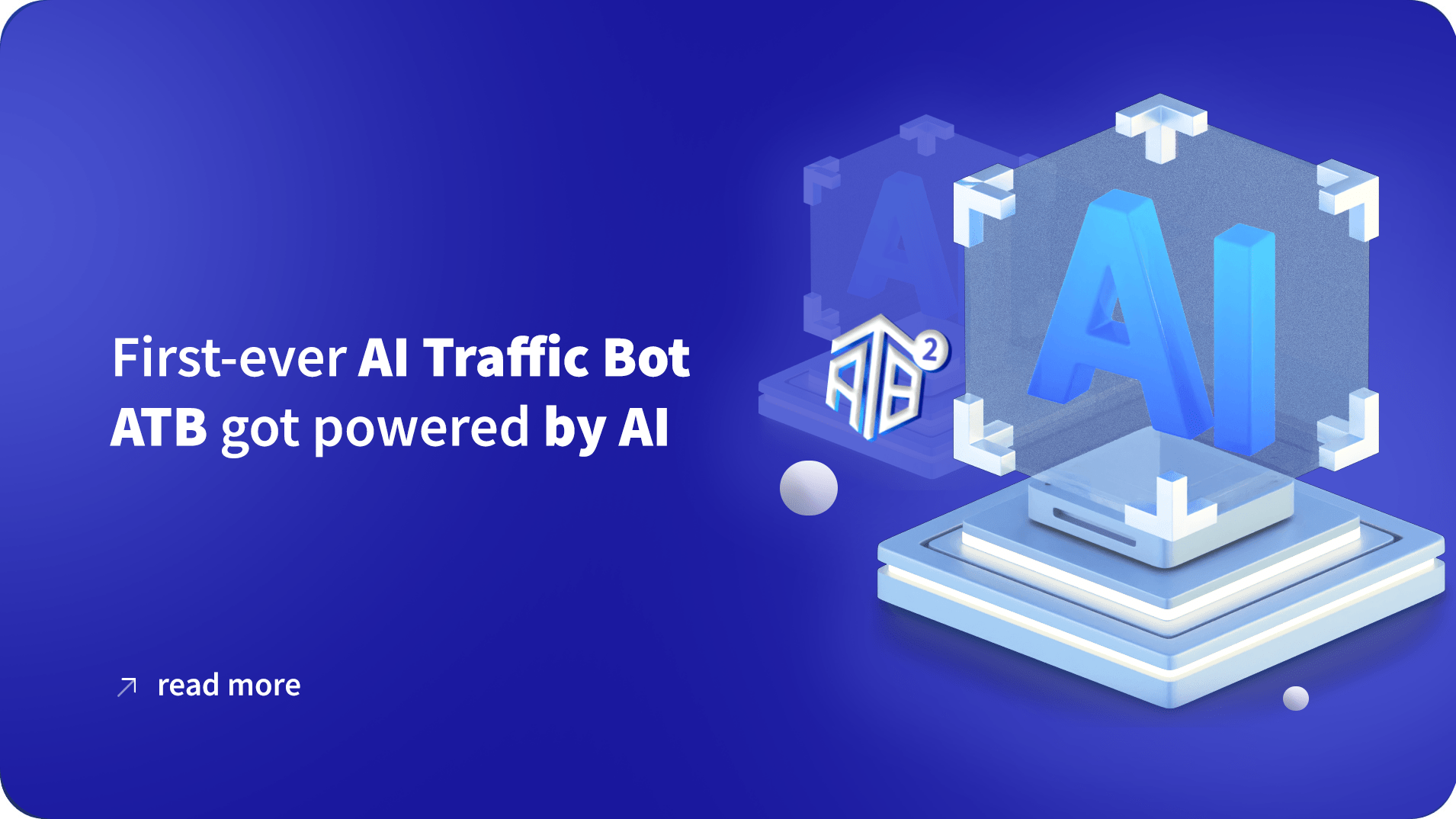
First-ever AI Traffic Bot – ATB got powered by AI
May 22, 2025
The Industry’s First Intelligent CTR Bot and First-ever AI Traffic Bot has been released. Awesome Traffic Bot got AI-Powered! If you’ve worked with traffic bots before, you know the frustration all too well. Their clicks are mechanical, their scrolling is either way too fast or suspiciously slow, and how they interact with things just feels […]
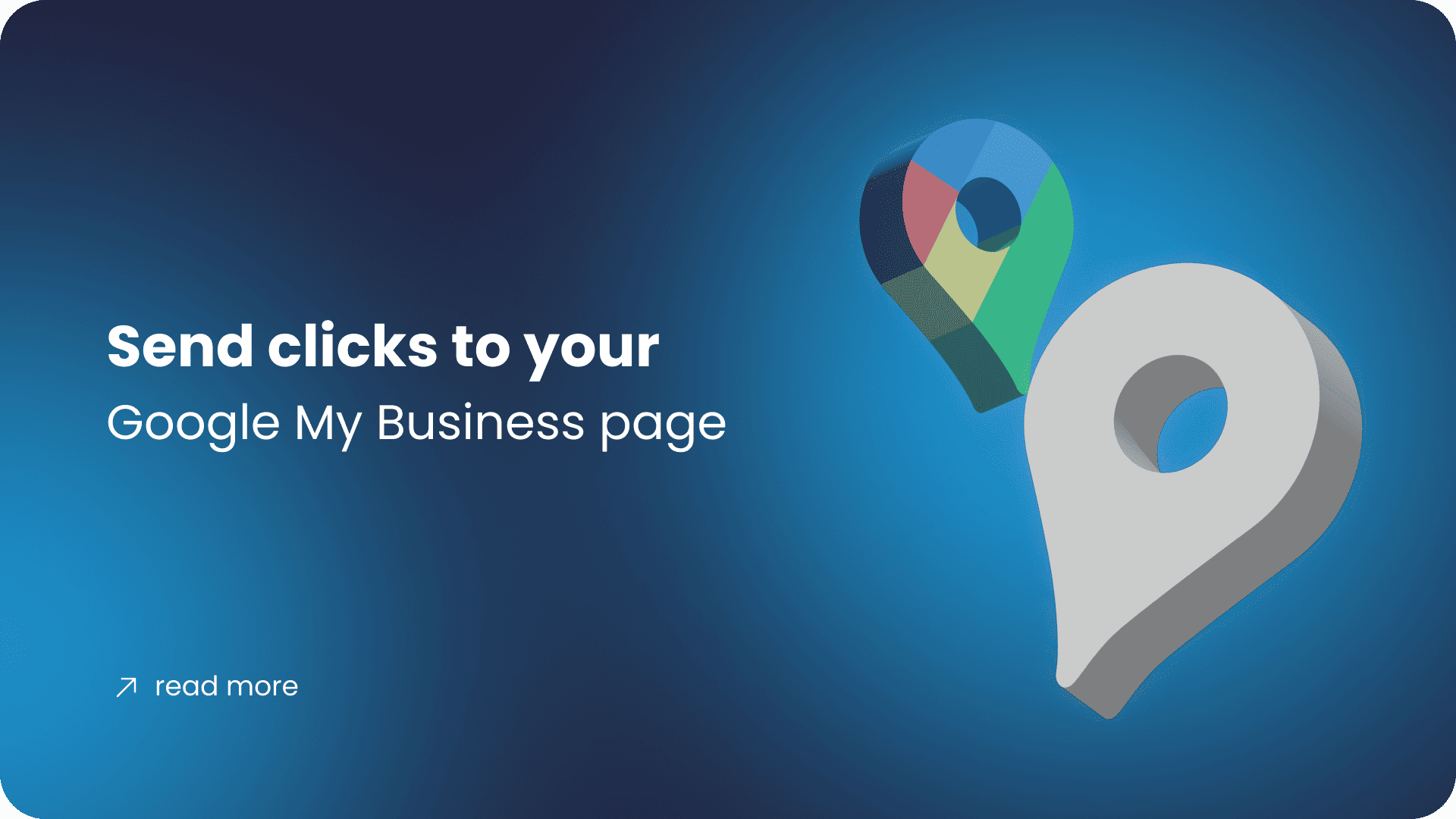
Send clicks to your Google My Business page
April 16, 2023
Software name: Awesome Traffic Bot Main feature used in this use case: Google Map Mode Available since version: 1.2.4 You’ll learn how to Send clicks to your Google My Business page Introducing Awesome Traffic Bot Awesome Traffic Bot is a well-known CTR manipulation software and it’s also being used as an organic search traffic bot. By […]
Newsletter
Signup for news and special offers!
Thank you!
You have successfully joined our subscriber list.


