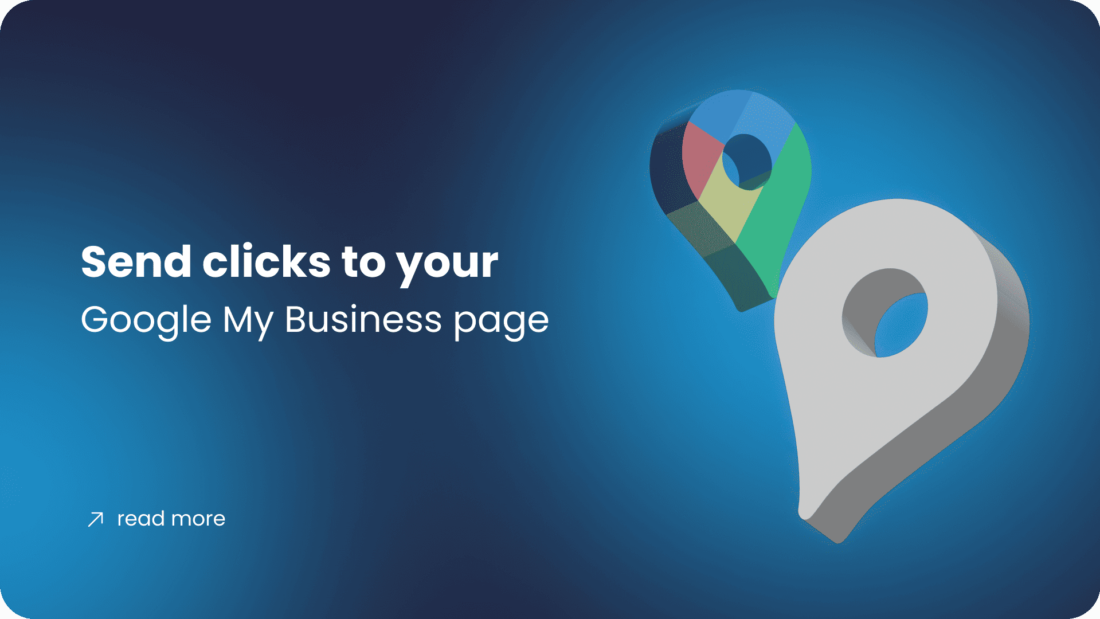Send clicks to your Google My Business page
Software name: Awesome Traffic Bot
Main feature used in this use case: Google Map Mode
Available since version: 1.2.4
You’ll learn how to Send clicks to your Google My Business page
Introducing Awesome Traffic Bot
Awesome Traffic Bot is a well-known CTR manipulation software and it’s also being used as an organic search traffic bot. By saying ATB is one of the most versatile traffic bots in the market, Google My Business (GMB) CTR Boosting is one of the available features in the bot!
We’re going to learn how to use Google Map Mode in awesome traffic bot and Send clicks to your Google My Business page (GMB). GPS simulation made the ATB even more interesting as a GMB CTR Booster
If you’re using the latest version 2 of the software, you can check the video to start using the bot. However, If you’re an ATB v1 user, you can follow the instructions below:
Getting Started with Google Maps Mode
It’s time to use Google Maps mode. More features will be added soon, but let’s get started with configuring this method.
Step 1
Select the Google Maps option in the main form then you’ll see a configuration page. You can define how far you want the bot to look for your business page in the results, and you can also import Gmail accounts to use in searches.
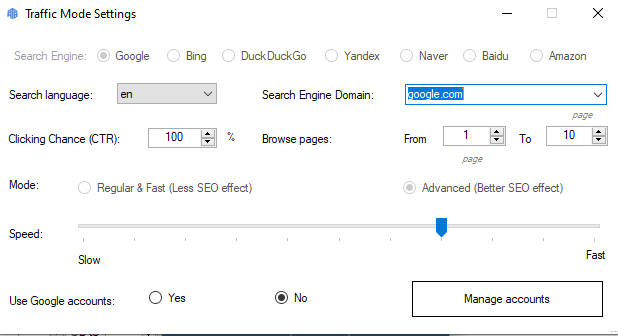
Step 2
Enter the keyword (you can use keywords like SEO company near me) and then enter your business name as it appears in the results (It’s case sensitive).
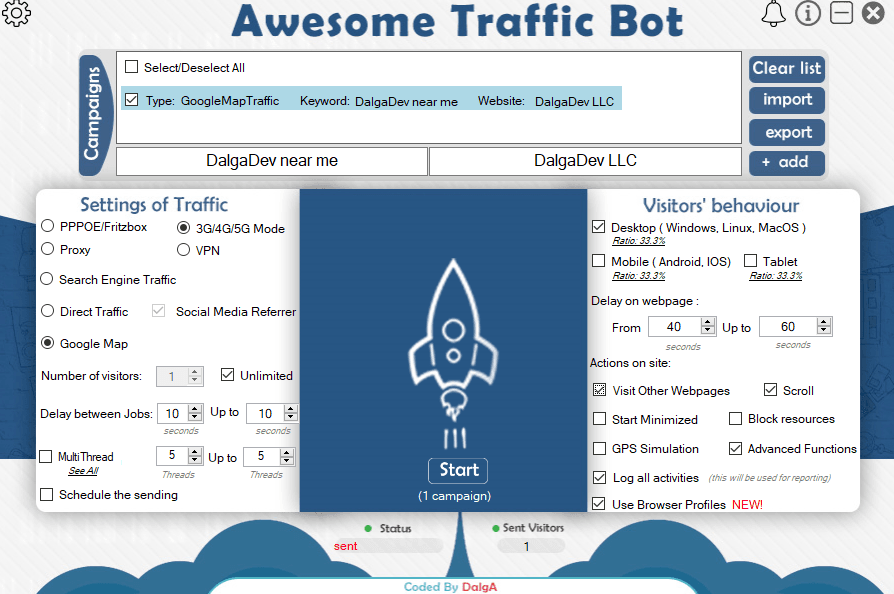
Step 3
Run the bot! 🙂 The bot will start sending traffic to your GMB. You can read the next section if you’re willing to use GPS simulation!
Using GPS simulation
The ATB has a feature to simulate your GPS location and make Google show the local results in that area. It’s recommended to use this feature with a related IP, but if you have an IP from another area, you can still use this feature. This feature also can be used with other methods like Search Engine mode as well.
Step 1
To use this feature, enable the GPS simulation mode and click on it, you’ll see this page:
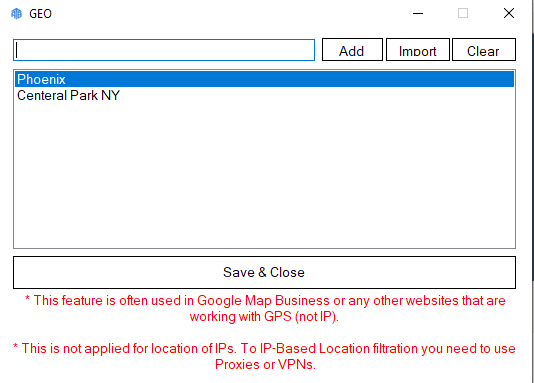
Step 2
You can either enter Radius (longitude or latitude) or City/famous location names, and the bot will get the long and lat automatically. You can also import it from a text list!
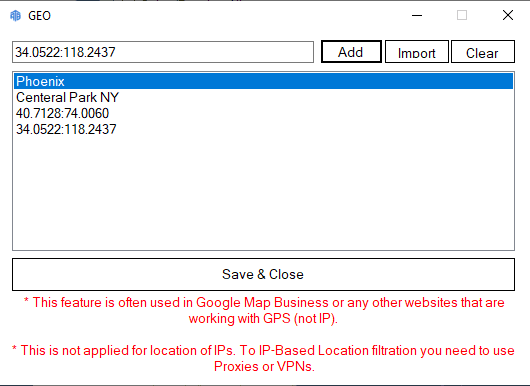
Step 3
Click on the save button, and you’re ready to go!
FAQ
Can I use GPS simulation in other methods too? Like in regular search results?
Absolutely yes! We’re going to cover this in the next article but since version 1.7.0, you can also use it for sending clicks in search results!
The GPS method doesn’t work on my computer. When it’s enabled, the application doesn’t proceed with the Simulation.
In some computers, especially the ones with languages other than English, there’s some strange issue in the core of the Chromium browser. If you see a problem, like when you turn on the GPS simulation and start the bot, you’ll see the chromium sticks in the blank page for a minute before proceeding with the search. To solve this, you would need to go to
Control Panel > Region > Change Date, time, or number formats > In the format section, select English as the format
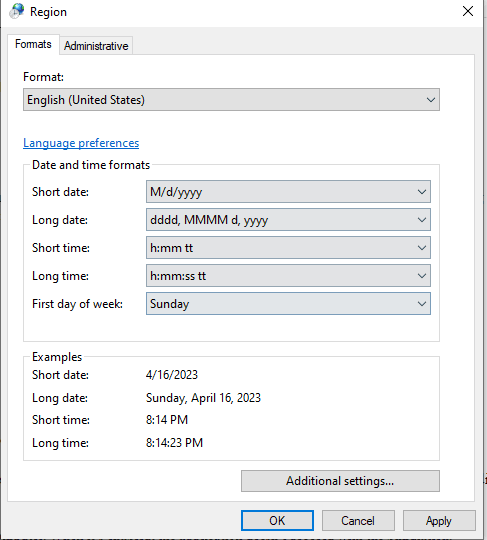
You can read more in the Microsoft support:
When the bot clicks on my GMB listing, will it click on my website URL as well?
Yes. The bot will click on your website link in the listing by default. However, we’re working on a more advanced feature to give you the ability to choose and perform different kinds of tasks on the listing.
Can the bot use Mobile user agents to send clicks to your Google My Business page?
Yes, the bot supports mobile user agents in Google maps mode as well. We’ve made some extra modifications for the ATB to support mobile devices.