Send clicks to your keyword on Google
Software name: Awesome Traffic Bot
Main feature used in this use case: Search Engine Traffic – Google Mode (Regular mode, Advanced Mode)
Available since version: 1.0.0 (Regular mode), 1.5.5 (Advanced Mode)
We have a webpage or website indexed on Google with some specific keywords. We want to send clicks (traffic) to those keywords and increase their CTR (Click-through rate). This is also called CTR manipulation. We’re going to see how it’s possible by using Awesome Traffic Bot which is also well-known as Google Organic Search Bot. This procedure also can be exactly the same with other search engines (Bing, DuckDuckGo, Yandex, Naver, Baidu)
If you’re using the latest version 2 of the software, you can check the video to start using the bot. However, If you’re an ATB v1 user, you can follow the instructions below:
To Send clicks to your keyword on google you first need to open up the software. After opening the software, you’ll need to:
STEP1: Enter the keyword and webpage in the bot. You can also import them from a text file. (Each keyword:website should be in a separate line).
In this case, we want to send clicks to the DalgaDev keyword and dalga.dev website. So, we enter DalgaDev as the keyword and dalga.dev as a website/webpage the bot should look for in the results.
NOTE: The bot will look for the links that INCLUDE (not exactly equal) the web address you entered. We recommend only entering the domain address instead of the whole webpage address.
NOTE: If your website has a specific mobile version or AMP which can have different web addresses or even domain addresses, we recommend you use only your domain or something that’s common in your all address (including the amp address). This will prevent the bot from having problems finding your website on phone devices.
NOTE: if you’re entering the website address on the ATB with www. or https://, please make sure that it’s also indexed on google like that. So, if you enter the website address with www and google didn’t index your web pages will www, this might cause a problem in finding your website.
STEP2: Choose the IP changing method you want to use. The ATB has a full toolkit of different IP changing modes starting from unique approaches (Phone mode, PPPoE-FritzBox) to Proxy and VPN. There’s a wide range of available tools you can select from.
STEP3: Select and click on Search Engine Traffic to open the traffic mode settings and configuration. Since you need to send traffic from Google, you need to select Google as a search engine. Then if you want to send clicks from a country-specified google domain address, you can choose from it. You can also choose your search language if your keyword is not English, this will help get better results. Using Gmail accounts also can have a better impact.
What are the differences between regular mode and Advanced? In the advanced mode, the bot will do more simulated and human-like behavior. It will go to google.com and type your keyword, will scroll and browse each results page of google, and after finding your website will click on it. This will have a better impact.
However, in the regular mode, the bot will directly go to the link of 100 search results and will click on your website.
On both modes, clicks will be visible on search engines but the advanced mode has a better impact and on the other hand, the regular mode is speedy!
NOTE: Regular mode is only available on Google mode. Other search engines are set advanced mode by default.
STEP4: Configure the visitors’ behavior. The ATB gives you the ability to choose a delay range for each visitor and other advanced stuff. We recommend you to choose 80~120 seconds as session duration (delay on the webpage) and also enable visiting other webpages to visit 2~3 pages for 80~120 seconds with a 20% bounce rate. You can do any other settings as you wish. You can also choose any device you would like to send traffic from.
NOTE: Settings can vary depending on your needs (number of clicks you need, etc.). By this recommended configuration you will get about 20*24 clicks per day with a single thread. You can use more threads to send more and more clicks. You can read about multi-threading in the instructions.
STEP 5: Run the bot!
Expected results: You’ll get clicks counted on Google Search Console, Google Analytics, and all other analytical tools.
NOTE: Google Analytics will show traffic as Organic but it will not show the keyword due to their latest update in 2011:
https://analytics.googleblog.com/2011/10/making-search-more-secure-accessing.html
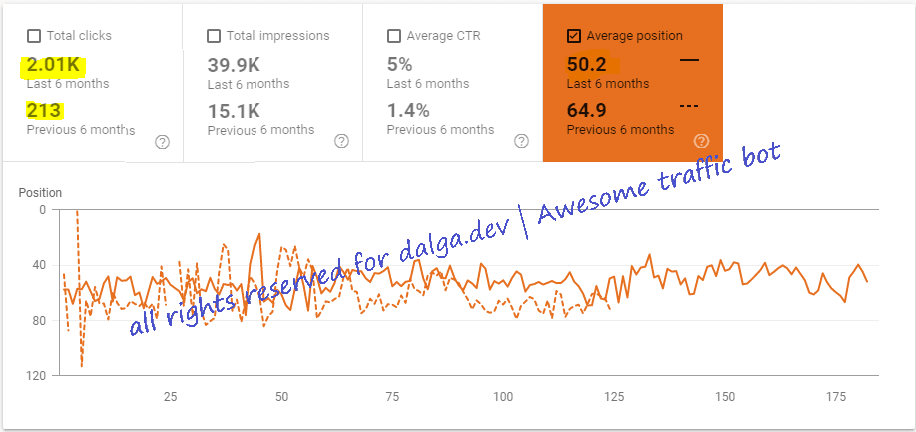

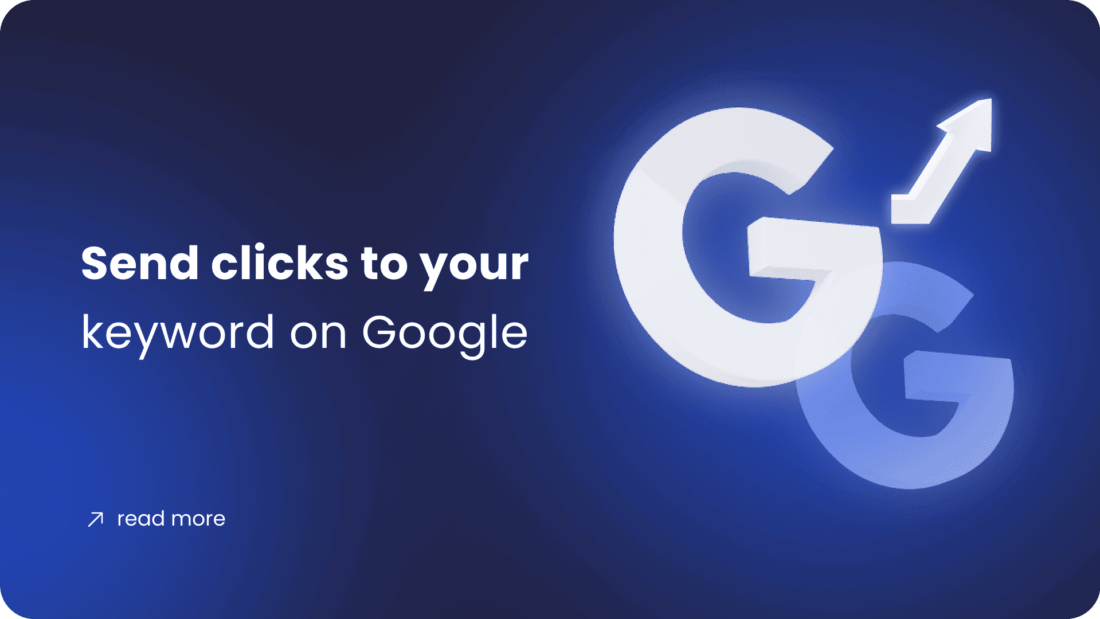
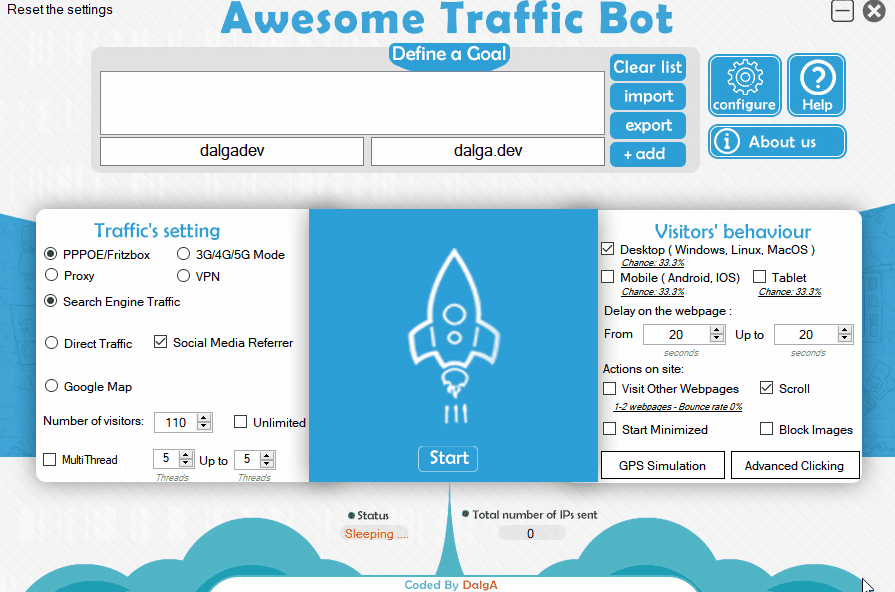
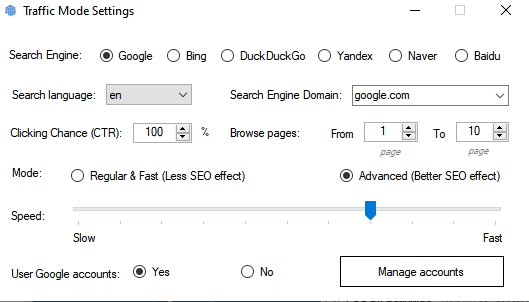
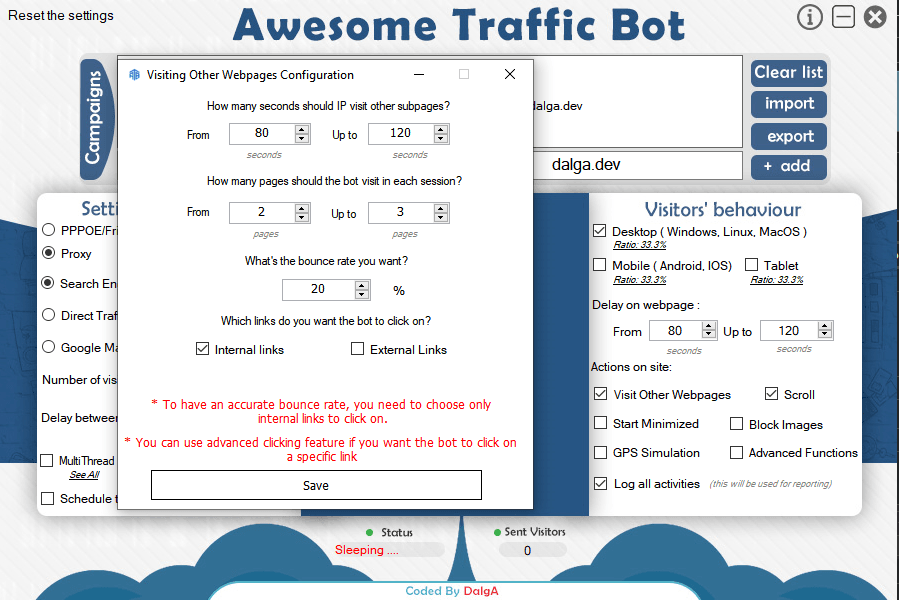
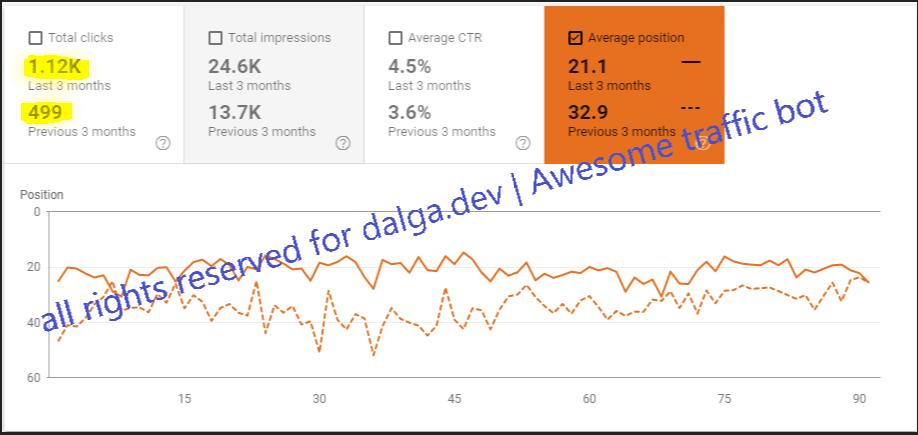


Question:
My website has over 30K traffic with Ads that pay by Ads Impressions. Will this Negative Impact my ad network ? I can disable the Click mode, but what about the Impressions?
How can we handle this scenario for Ads Impressions ?
Thanks, waiting for a clear answer on this question.
Hello Jose,
Thanks for reaching out.
There’s is no any issue reported regarding impressions. Please make sure you’re not using low quality IPs and it should be fine.
i have this bot, but can you develop a both that clicks on Google ads?
What would the price be?
Thanks
Hello there!
We don’t recommend you do that. However, you can use the advanced clicking feature to click on any HTML element you like.