Hometraffic bot
Posts tagged: traffic bot
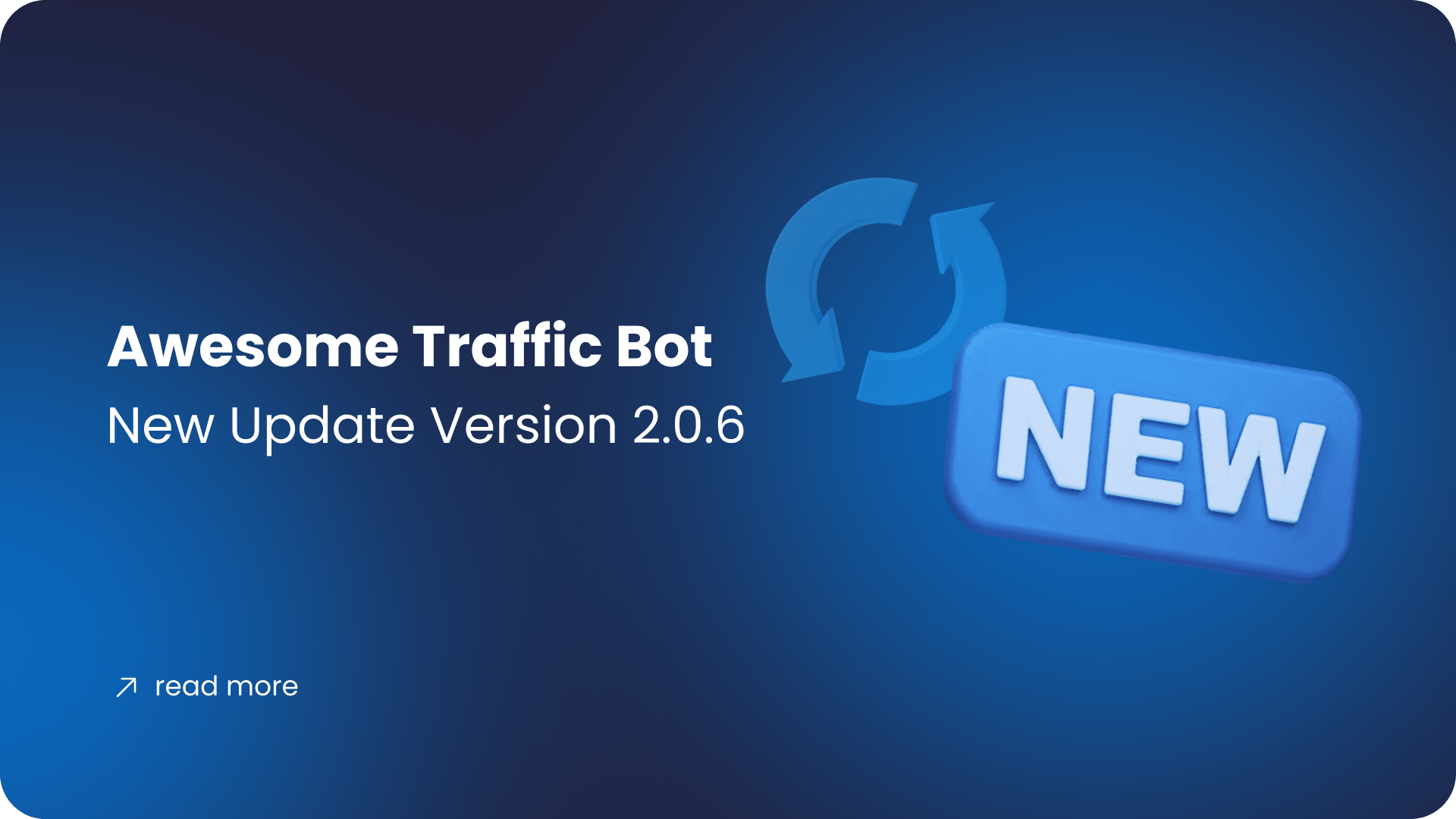
Awesome Traffic Version 2.0.6 Released
January 23, 2025
Hey Dalga Folks! We’re excited to bring you the big update of Awesome Traffic Bot version 2.0.6! This update is packed with amazing features designed to enhance your experience, simplify your workflow, and deliver unmatched capabilities. With all these enhancements, we can assure you ATB continues to stand out as the market’s most advanced traffic […]
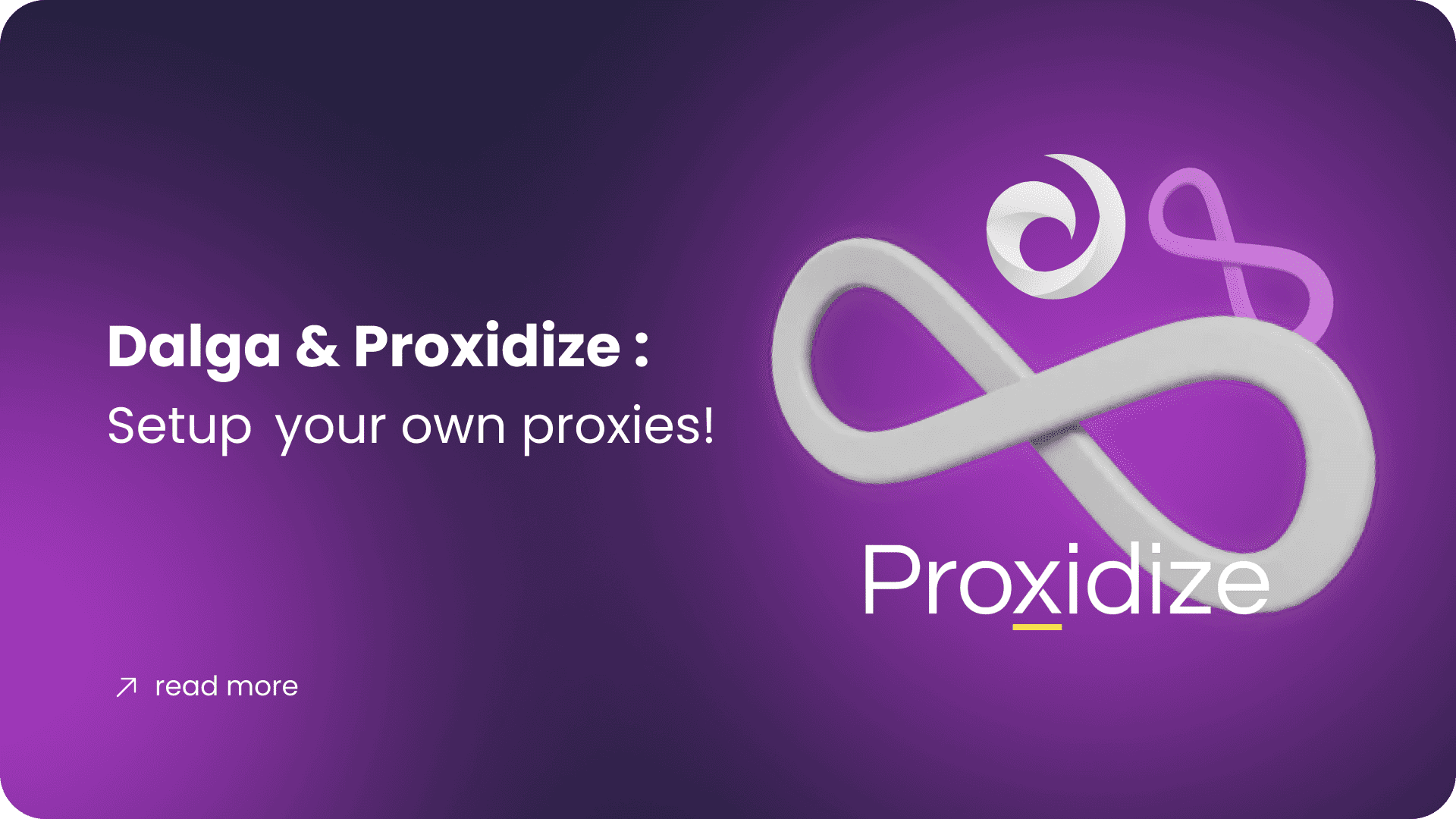
Dalga & Proxidize: Setup your own proxies!
January 7, 2024
With the aim of reshaping digital marketing strategies, we’re happy to proudly announce to you our partnership with Proxidize. At Dalga, we offer custom development services for different types of applications, such as desktop, mobile, web, AI, and automation. Our product, the Awesome Traffic Bot stands out as a highly advanced tool with a wide […]
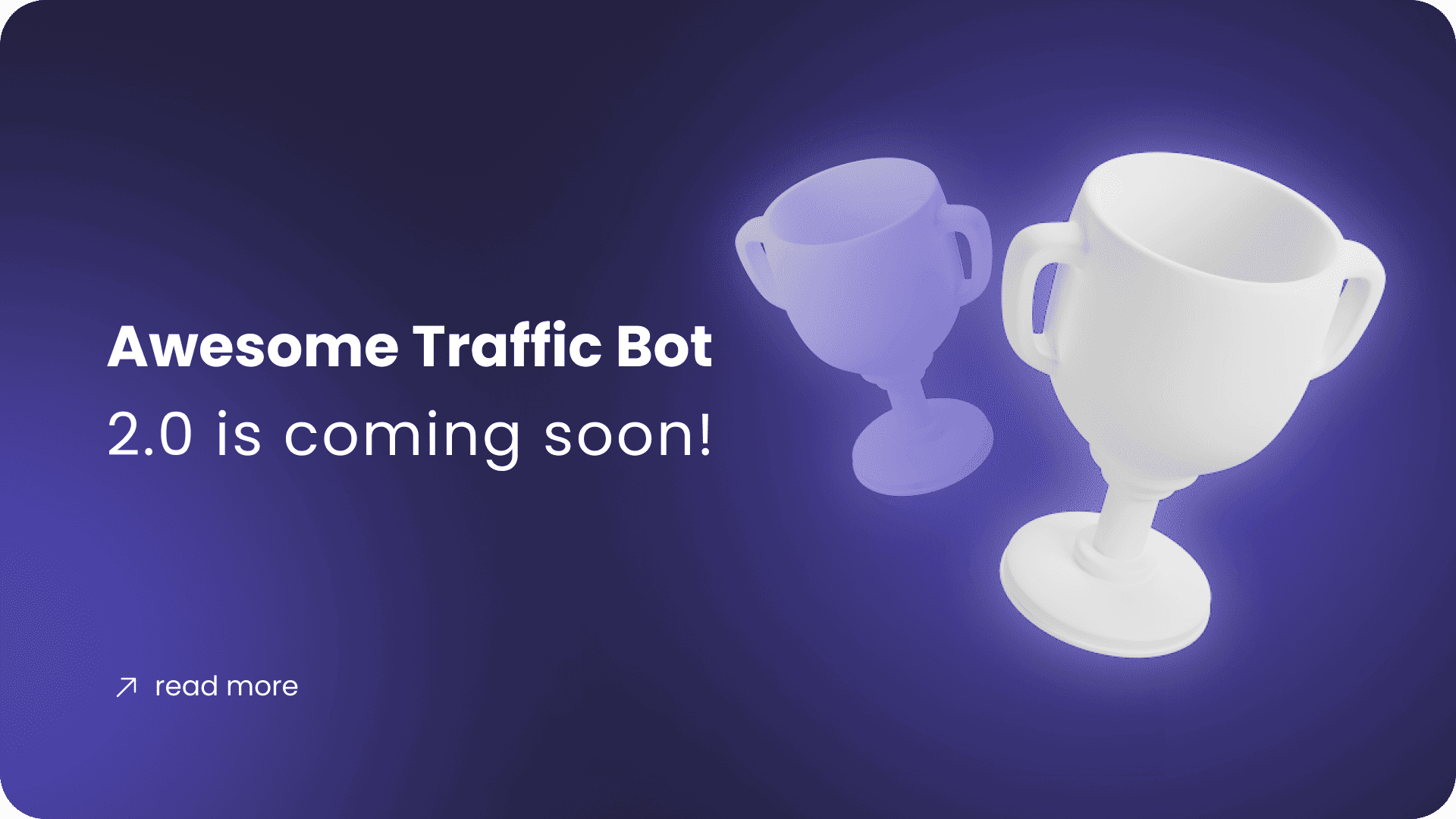
Awesome Traffic Bot 2.0 is coming soon!
October 26, 2023
ATB 2.0 has been released! Awesome Traffic Bot 2.0 has been released! ???? Please go to the panel where you’ve purchased the application to download the latest version. You can also read the version 1.0 license key transition conditions from here. Greetings! We’re here with exciting news! Awesome Traffic Bot 2.0 is on the horizon! […]
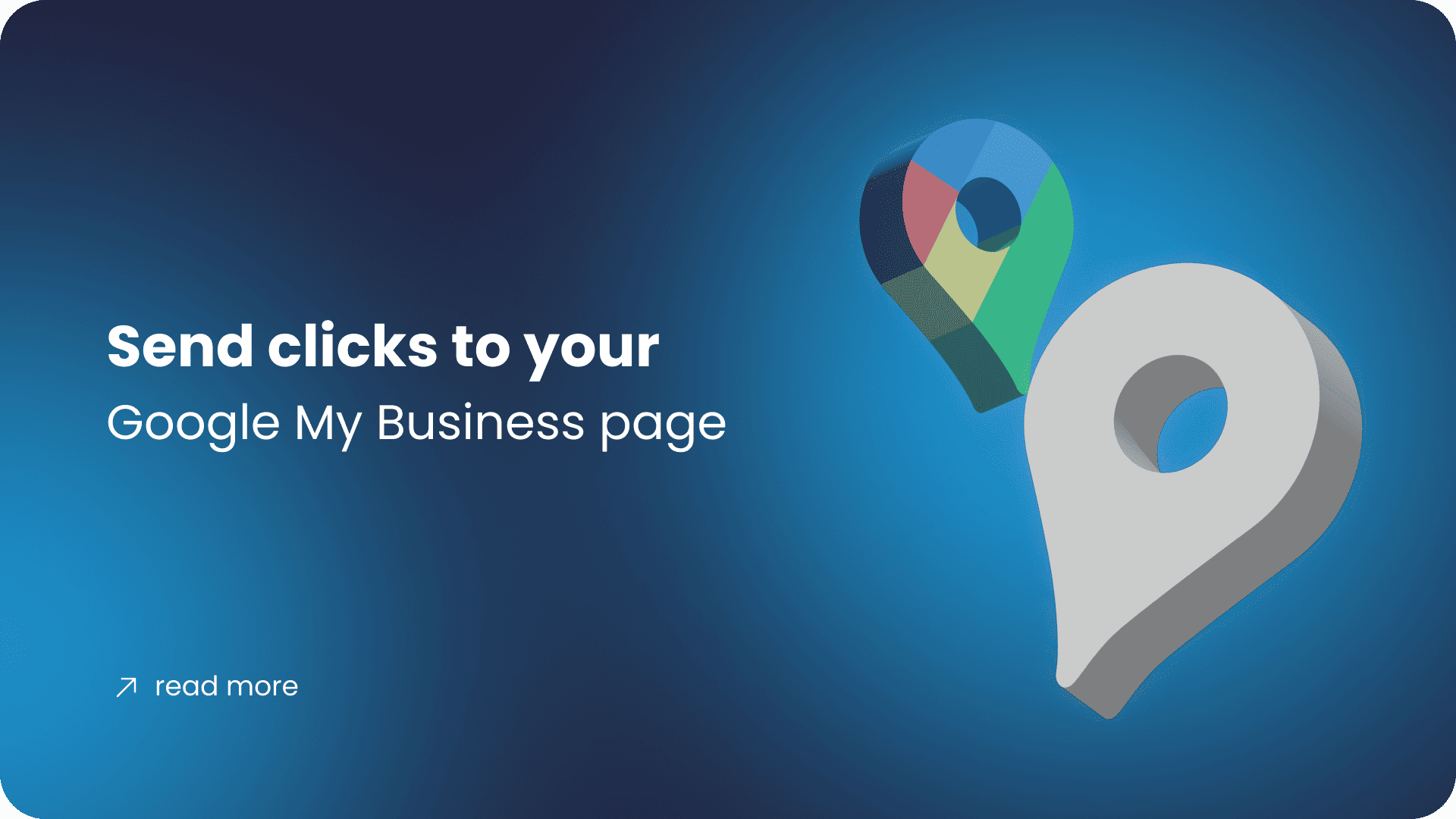
Send clicks to your Google My Business page
April 16, 2023
Software name: Awesome Traffic Bot Main feature used in this use case: Google Map Mode Available since version: 1.2.4 You’ll learn how to Send clicks to your Google My Business page Introducing Awesome Traffic Bot Awesome Traffic Bot is a well-known CTR manipulation software and it’s also being used as an organic search traffic bot. By […]
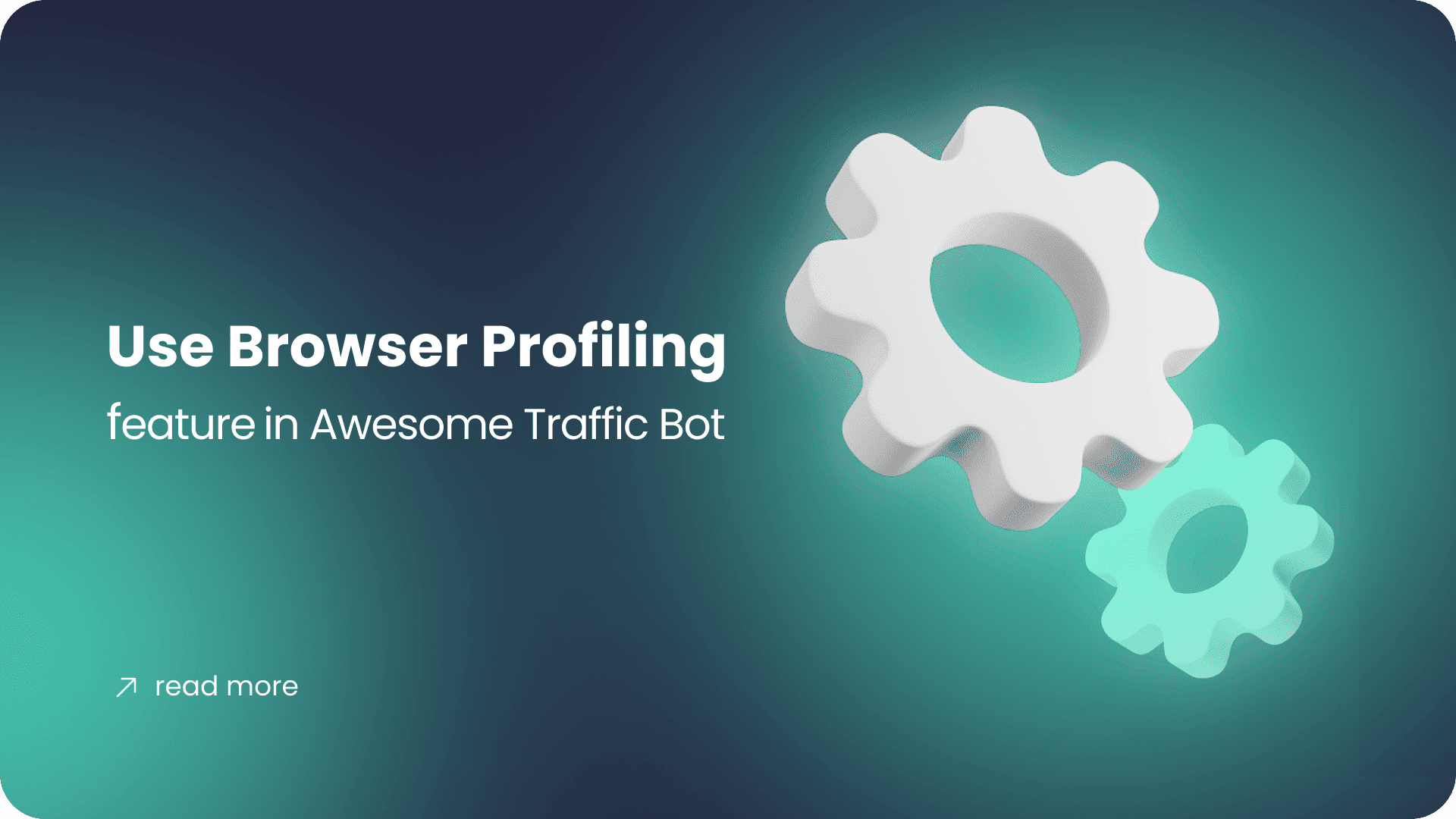
Use Browser Profiling feature in Awesome Traffic Bot
April 2, 2023
We’ve released a new advanced feature since version 1.7.0. This feature can be a game-changer for lots of users. This feature allows users to control the browser profiles, add, remove, and re-use them later. There’s even a feature to group the profiles with different names and sort them out! Let’s start with a fundamental question, […]
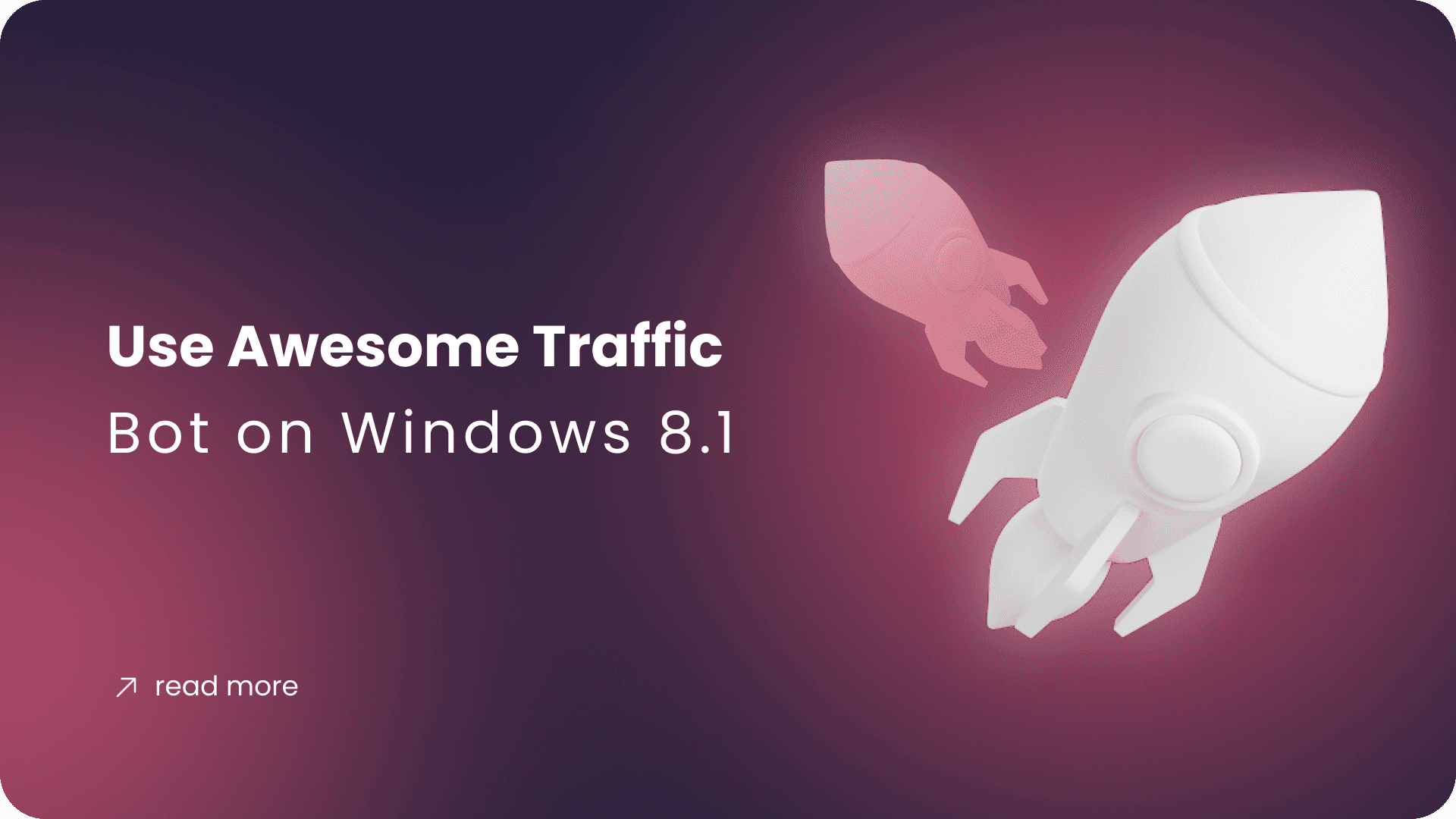
Use Awesome Traffic Bot on Windows 8.1
April 1, 2023
Older windows versions are getting deprecated one by one. It’s time for Windows 8.1 (and windows server 2012) now. Google Chrome started discounting the updates for windows 8.1 (and windows server 2012). It means we’re going to say goodbye to this Operating System as well. https://support.google.com/chrome/thread/185534985/sunsetting-support-for-windows-7-8-8-1-and-windows-server-2012-and-2012-r2-in-early-2023?hl=en The previous versions of ATB will continue working with […]
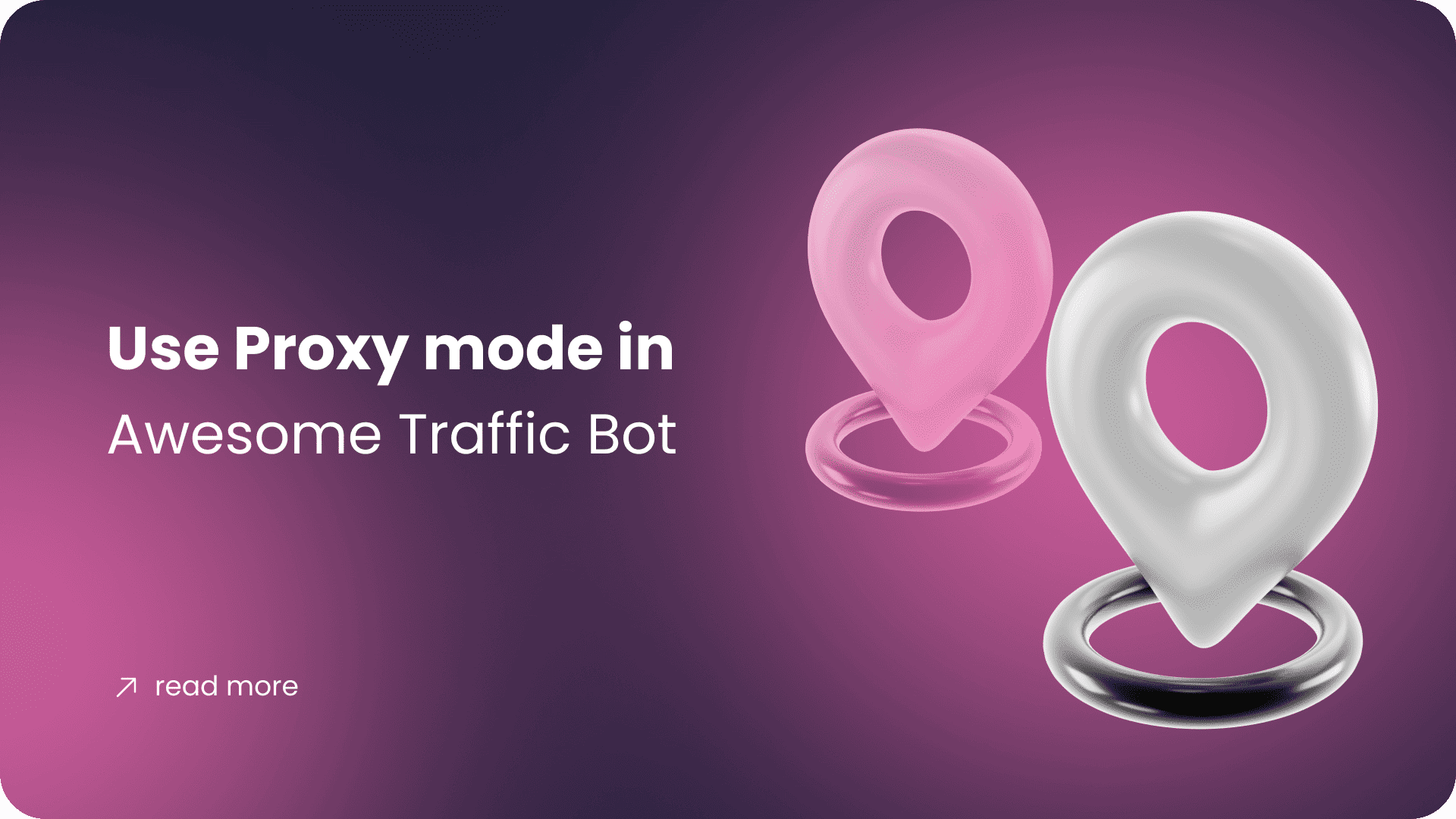
Use Proxy mode in Awesome Traffic Bot
November 9, 2022
Software name: Awesome Traffic Bot Main feature used in this case: Proxy Mode Available since version: 1.5.4 If you’re using ATB 2.0, please refer to our docs. Although the ATB first came with the slogan “without using proxy or VPN,” we’ve added proxy and VPN mode to make the bot the most feature-rich traffic bot in […]
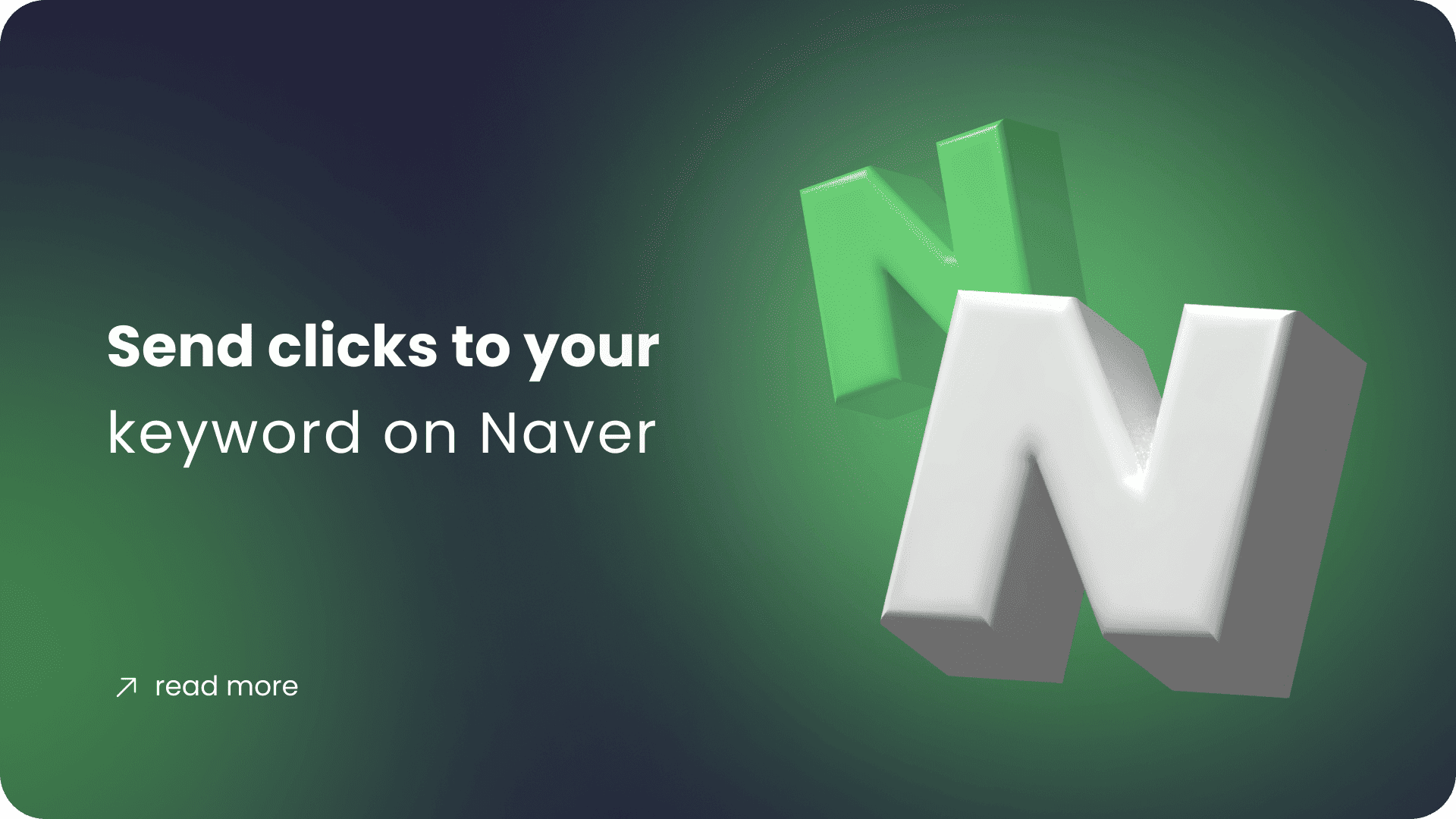
Send clicks to your keyword on Naver
November 2, 2022
Software name: Awesome Traffic Bot Main feature used in this use case: Search Engine Traffic – Naver Mode Available since version: 1.5.8, 1.6.4 We have a webpage or Naver shopping website indexed on Naver with some specific keywords. We want to send clicks (traffic) to those keywords and increase their CTR (Click-through rate). We’re going […]
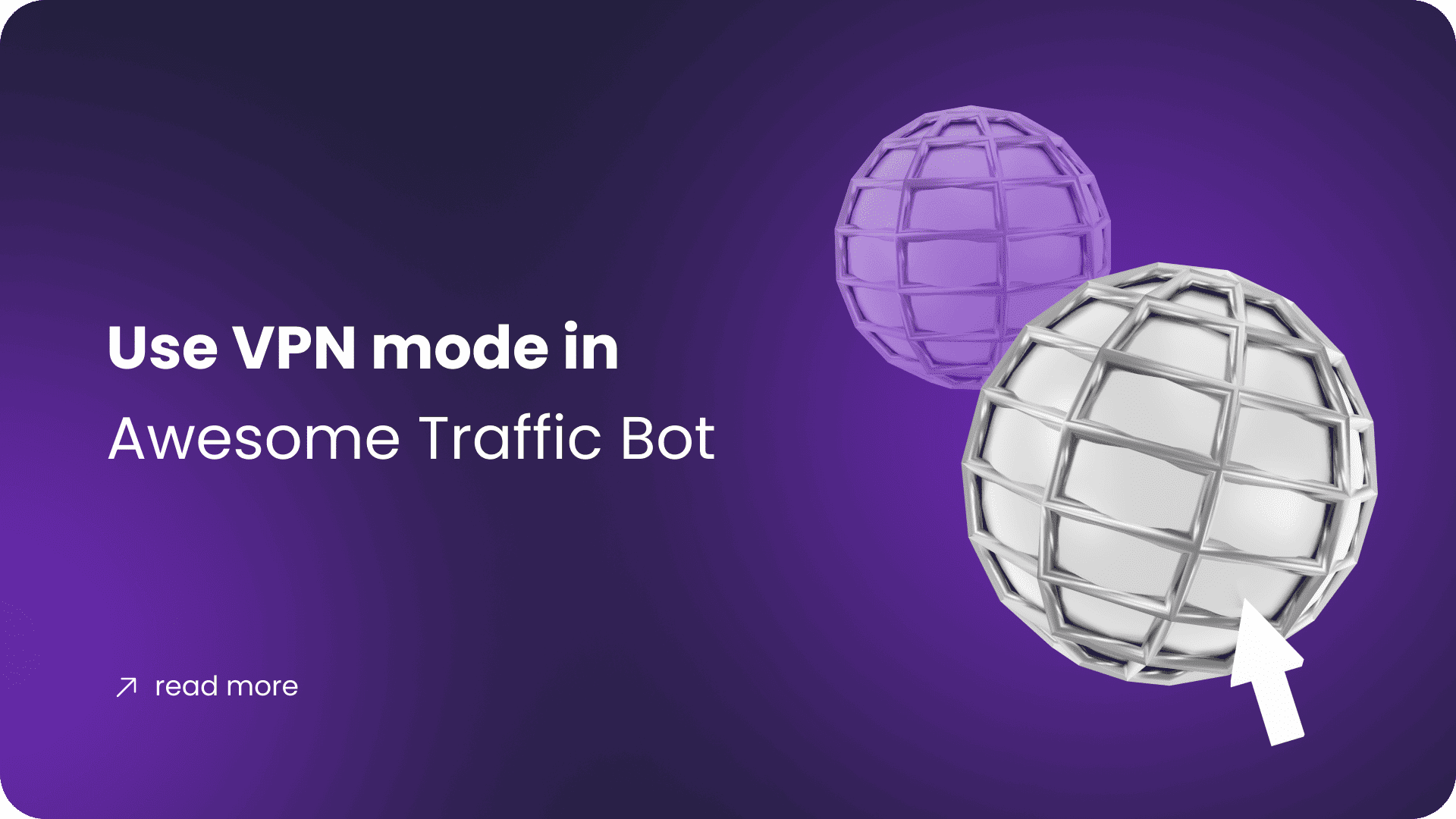
Use VPN mode in Awesome Traffic Bot
October 29, 2022
Software name: Awesome Traffic Bot Main feature used in this case: VPN Mode Available since version: 1.5.5, Since version V1.5.5, we’ve added a feature to the bot to use premium VPNs as the IP sources to send traffic. VPNs can be a suitable choice for those who need to send traffic from different regions of the […]
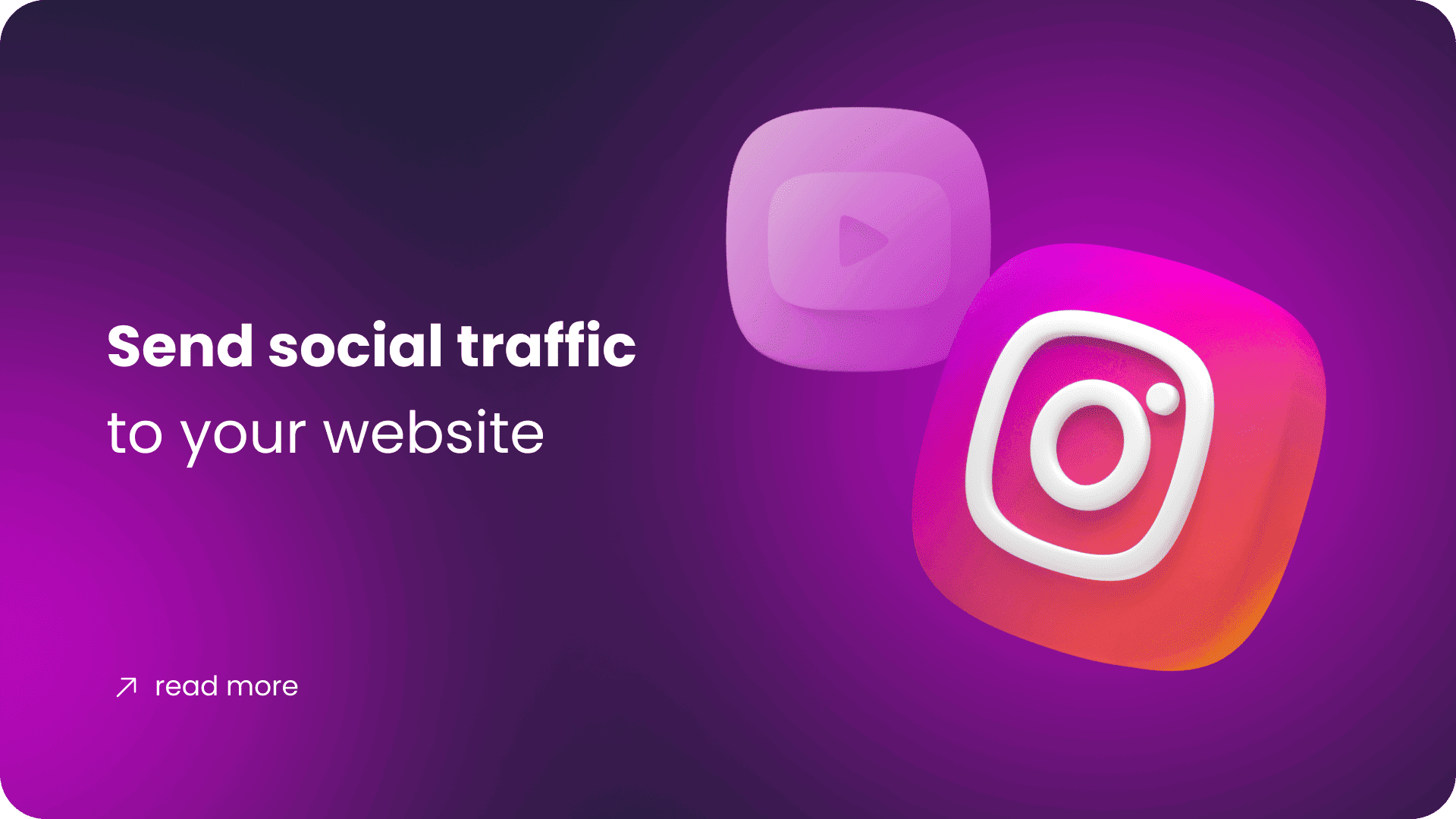
Send social traffic to your website
October 27, 2022
Software name: Awesome Traffic Bot Main feature used in this use case: Search Engine Traffic – Direct Mode – Social Media Referrer Available since version: 1.0.0 (Direct Traffic), 1.5.3 (Social Media Referrer) We have a website/webpage that we want to drive traffic from social media. Facebook, CNN, Twitter, etc. all can be used to […]
Newsletter
Signup for news and special offers!
Thank you!
You have successfully joined our subscriber list.


