Send clicks to your keyword on Naver
Software name: Awesome Traffic Bot
Main feature used in this use case: Search Engine Traffic – Naver Mode
Available since version: 1.5.8, 1.6.4
We have a webpage or Naver shopping website indexed on Naver with some specific keywords. We want to send clicks (traffic) to those keywords and increase their CTR (Click-through rate). We’re going to see how it’s possible to send clicks to your keyword on Naver by using the Awesome Traffic Bot. ATB is also known as Google Organic Search Traffic Bot, however, it’s not only limited to the Google search engine, and it can work on Naver as CTR manipulation software
Naver is a Korean search engine that has different services, including Naver integrated (ALL, what you see when you search in their main webpage), Naver Shopping (네이버쇼핑), Naver View/Blog and Naver Map/Place(soon). With Awesome Traffic Bot, you can send traffic to these services!
If you’re using the latest version 2 of the software, you can check the video to start using the bot. However, If you’re an ATB v1 user, you can follow the instructions below:
To Send clicks to your keyword on google you first need to open up the software. After opening the software, you’ll need to:
STEP1: Enter the keyword and webpage in the bot. You can also import them from a text file. (Each keyword:website should be in a separate line).
In this case, we want to send clicks to the DalgaDev keyword and dalga.dev website. So, we enter DalgaDev as the keyword and dalga.dev as a website/webpage the bot should look for in the results.
NOTE: The bot will look for the links that INCLUDE (not exactly equal) the web address you entered. We recommend only entering the domain address instead of the whole webpage address.
NOTE: If your website has a specific mobile version or AMP which can have different web addresses or even domain addresses, we recommend you use only your domain or something that’s common in your all address (including the amp address). This will prevent the bot from having problems finding your website on phone devices.
NOTE: if you’re entering the website address on the ATB with www. or https://, please make sure that it’s also indexed on Naver like that. So, if you enter the website address with www and Naver hasn’t indexed your web pages will www, this might cause a problem in finding your website.
NOTE: If you’re going to use Naver Shopping (네이버쇼핑), you’ll need to enter your product’s mid. You can right-click and copy the link of your website on Naver shopping then get the nvMid of your product. That’s how Naver Shopping will be going to work!
STEP2: Choose the IP changing method you want to use. The ATB has a full toolkit of different IP changing modes starting from unique approaches (Phone mode, PPPoE-FritzBox) to Proxy and VPN. There’s a wide range of available tools you can select from.
NOTE: Just as a reminder, the bot has a feature to use your android phone’s internet to change the IP. Since proxies/IPs in South Korea are limited in numbers and sellers, this feature will solve this issue for you!
STEP3: Select and click on Search Engine Traffic to open the traffic mode settings and configuration. Since you need to send traffic from Naver, you need to select Naver as a search engine. After choosing Naver Search, you’ll be able to choose the specific Naver service you want to use for sending clicks.
NOTE: Due to the latest changes in the Naver algorithm, you’ll need to use Naver accounts to send clicks. The bot has a feature to log in to your Naver accounts before sending clicks. You can click on the “Manage accounts” button and import your Naver accounts. More instructions about this feature can be found in the instruction pdf.
STEP4: Configure the visitors’ behavior. The ATB gives you the ability to choose a delay range for each visitor and other advanced stuff. We recommend you choose 80~120 seconds as session duration (delay on the webpage) and also enable visiting other webpages to visit 2~3 pages for 80~120 seconds with a 20% bounce rate. You can do any other settings as you wish. You can also choose any device you would like to send traffic from.
NOTE: Settings can vary depending on your needs (number of clicks you need, etc.). By this recommended configuration you will get about 20*24 clicks per day with a single thread. You can use more threads to send more and more clicks. You can read about multi-threading in the instructions.

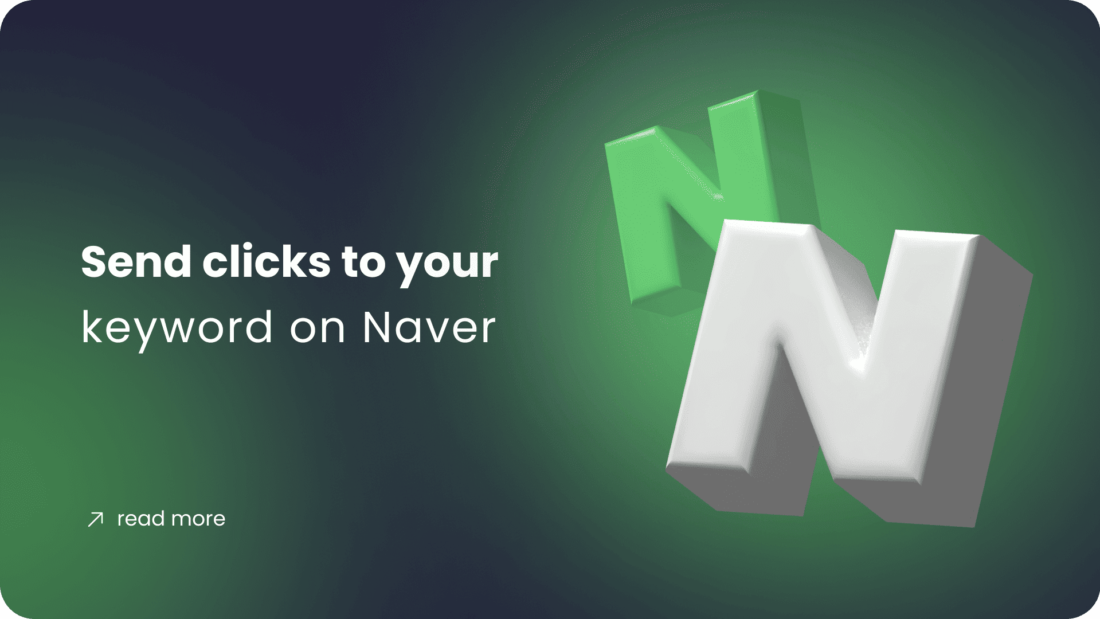
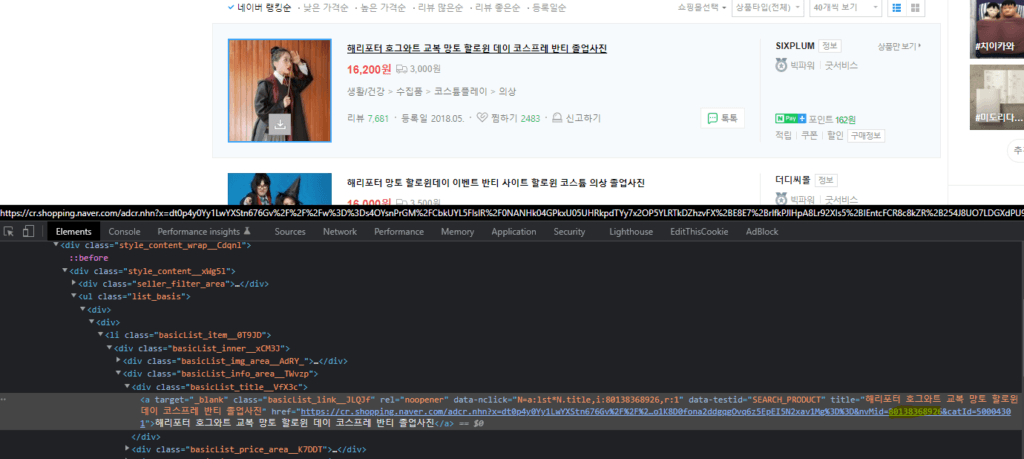
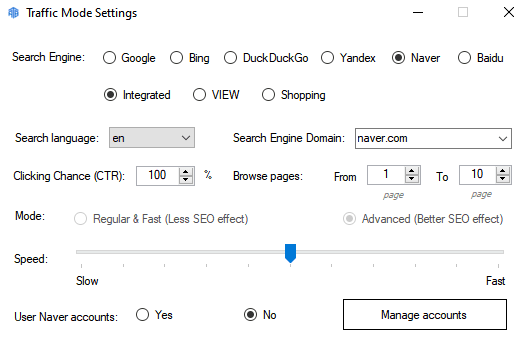
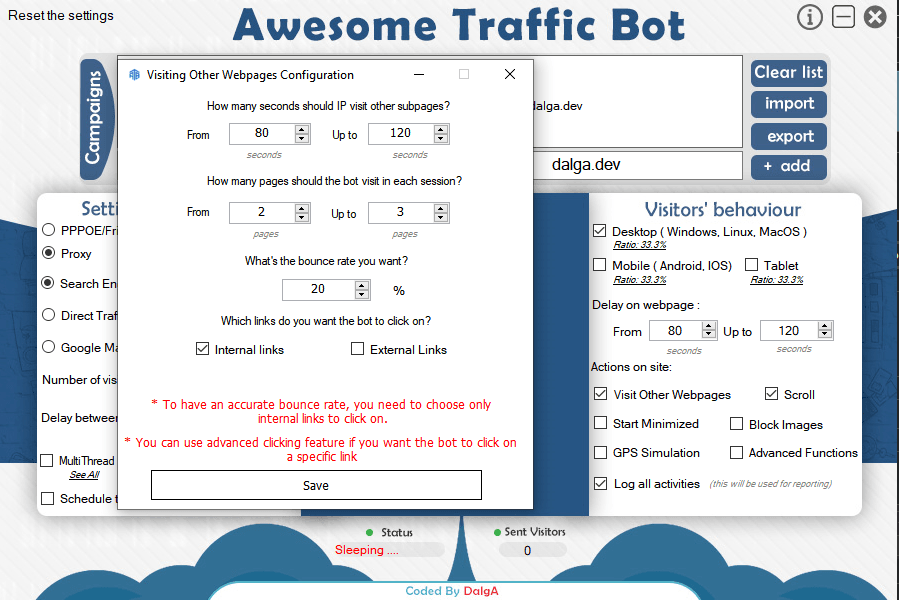


I want to know how to use ‘Naver Map’.
Hi!
It’s under development and it will be released soon. We’ll keep you posted as soon as it gets released!
It’s released on version 1.6.7! Please check your panel to download the latest update.